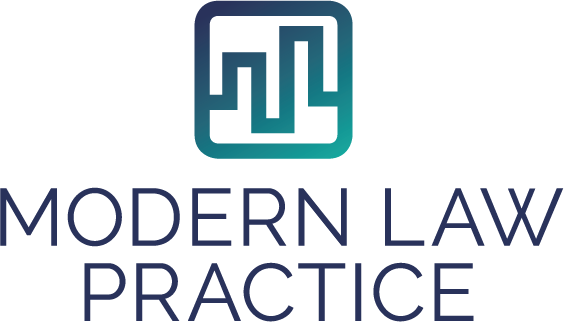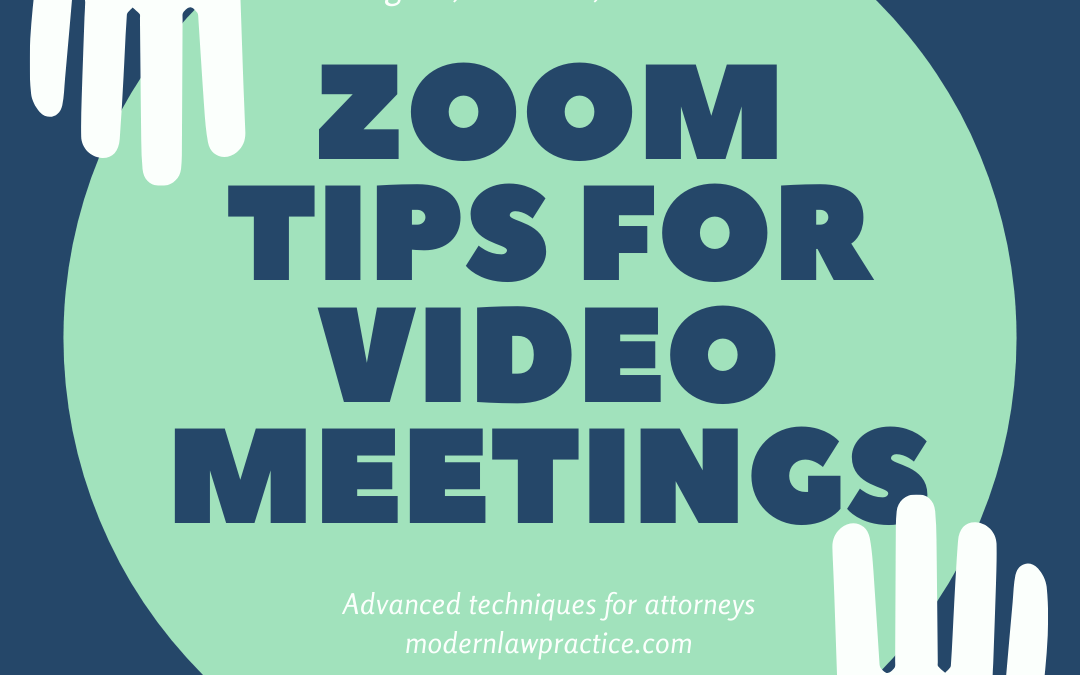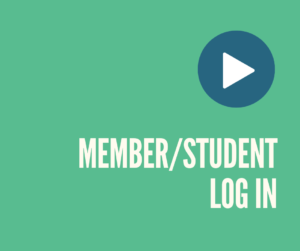Hi, it’s Billie Tarascio from Modern Law Practice, and this video is going to go out to all of the Modern Law employees, all of the Modern Law clients, and it’s for anybody who’s using video conferencing, or everybody. So today we’re going to talk about tips to make Zoom work for you on all sorts of… Let’s do not disturb that.
Do Not Disturb
Tip number one. Before you begin a Zoom call, you want to make sure that you have your computer set on Do Not Disturb. And the way that you do that on a Mac is you come up here to these little three things and Do Not Disturb, right here, silences everything else so that you won’t get interrupted during your Zoom call. That’s tip number one.
Put yourself in a quiet place where you’re not going to have a ton of distractions. Silence your phone, if you’ve got your phone. Try not to be in a place with lots of noise going on and consider it… Let’s talk about sound first. Consider getting a microphone. So for clients, of course you don’t need a microphone, although if you use AirPods, they work really, really well. So, I’m on Mac and we are a Mac based firm and you can use AirPods to record, and it works really well. It noise cancels for you.
The Right Microphone
Right now, I’m using a Blue Snowball mic, right here, and then I don’t know if I can… I’m going to have to use screenshots to show you where this is. So I’m taking a screenshot right now to show you how you can select the microphone that you want. When you’re looking at Zoom, there is a bottom bar that’s black, and there’s a little mute thing on the microphone. And then if you click up, then you can select your microphone. So you can select your AirPods or I selected this Blue Snowball.
All right. So that is tip number one. Sound matters, more so when you’re in video than when you’re in person. But the second thing is you should have your video on. So if you’re on a Mac, you have a built in camera, so on that Zoom bar on the bottom is a video option. Select video because you’re going to want video, and then you get to choose which camera there is, and you can also choose a background.
So I’m going to come up to video settings here and take a screenshot of this as well, because Zoom has some really cool things that allows you to touch up your appearance, which is really cool. So it can make you look better than you would otherwise. Most of us hate staring at ourselves, but you can touch up your appearance, you can enable HD, you can show previews of yourself before. So go up into the Zoom menu and under preferences, select what you’d like.
It also gives you the ability to select a background, and they have backgrounds like the San Francisco bridge or aliens or whatever. Don’t do that. Okay? It’s distracting. It looks weird. I know it’s fun to play with, but don’t do it. Set up some sort of background that looks pleasant. See, I have this nice background that I got set up for this purpose. The problem is I’m not a great designer and you can’t see it when I’m in front of the camera, but that’s okay. But the bottom line is that there is a nice background here. The past couple of days, my kids have left their scooters in the background. So sometimes I miss things, but you’re going to want to pay attention to what is in your background.
Mute Your Microphone
The next thing is when you’re in a large meeting, mute your microphone because there’s almost always background noise, especially when you have… We did our company meeting last week via Zoom and the sound was tough, and if you’re doing a large meeting via Zoom, you need a microphone and you need to pass the microphone so that the people who are in the office are using the microphone and the people who are not in the office can still hear you. That’s really important. And investing in a microphone is a good idea. So I’ve got this Blue Snowball, I’ve got another one at my house that’s a Schure one that is smaller, and then I’ve got one over here that is… I wish I could show you, but it has a really cool boom stand. But after testing the sound quality, the Snowball was better, so we did that.
Now, this is not essential for clients. So clients, you don’t need to worry about it. Zoom is free. You can set up a free account where you can have meetings for up to 40 minutes without paying anything. Otherwise, you have to have a host that pays for the meetings. So I think that the lowest cost Zoom subscription is 14.99 a month. I make sure that all of my lawyers have a Zoom subscription, especially now, so you can have longer appointments.
You can also record on Zoom. I’ll take a screenshot here to show you where that is. Let’s see. I’ll tell you, Zoom right now is having a hard time with updating their videos, or processing their video because there’s so much demand right now. In fact, I bought stock in Zoom earlier this week and I think that you may want to as well because it’s a really great program. But you can record your meetings and in the settings, you can decide do you want to record audio separate from video? Do you want to record each person’s audio on a different file? Do you want to record to the cloud or to your computer? Right now, I would suggest you record to your computer. And actually, I’m recording this video right now on Zoom, and that’s how I do most of my video blogs. So I think it’s a tremendous program, but there are tips and tricks on how to use it to make it work well for your meetings.
Good Lighting Is A Must
Let’s talk about lighting. Lighting is important in video and what you don’t want to do is backlighting. So you don’t want the light to be behind you. Okay? So when I do this, my office is still pretty well lit, but if the office lights were to go out, now you look like you’re in witness protection. So you really want to make sure that you’ve got lighting.
Now I have a ring light that I got on Amazon for $15 that bloggers use, and I just want to show you what that does. And now I’m going to show you the difference in the ring light or not the ring light. So we’ve got no ring light. I just click a button, now we’ve got ring light. And the other super cool thing about this is you can change the tone. So this is bright white, this is a warmer orange, this is when that buzzes, so I never use it. This is a cooler tone. I don’t know if that looks great on me or not. But you can bump it down or bump it up. If we’re going to all be looking at ourselves on camera more, I think it’s important that we figure out how to like how we look. Let’s see. We’ve still got buzzing.
Now I’ve made my Zoom light not work, or my ring light not work, so I turned it off. But yeah, it does make a difference.
Talk quietly when you are on Zoom. You don’t want to blast out the people that you’re talking to. Make sure that you look into the camera when you’re talking and you’re not distracted. So I have a tendency to look at myself instead of looking at the camera. That’s better than looking at a different screen. So you really want to avoid looking at a different screen, looking at your phone. If you have to take notes, you can take notes. If you have to type, you can type, but type quietly because that can really be an issue. Although if you’re muted while you’re typing, then it won’t be an issue. So muting really, really is a massive tip to make these things go better.
You really want to avoid distraction because people will be able to tell if you’re distracted, and that’s going to take away from your meeting. We have to overcompensate because we’re not in person, so we have to do a really, really great job.
What else? There’s a chat feature over here that you can use to share links or to talk to people. If you’re in a big group, you can also, I think, raise your hand over here if you have something to say, or you can visually say, “Hey, I’ve got something to say,” so that people are not talking over each other. So use that chat feature. And on the chat feature, you can say, do you want to chat to everyone or do you want to chat to only certain people. Be careful, you don’t want to think you’re chatting to certain people and then accidentally have it go to everyone.
So those are some tips to make Zoom work better. The thing that’s cool about Zoom is there’s an app on your phone or you can do it on your computer, like I’m doing it now. There’s free versions, there’s paid versions. You can even set up, we use Acuity Scheduling and it automatically creates a Zoom link for calendar appointment invites.
So, it is so technologically advanced and just really set up to work very, very well. So I hope you’ve gotten some tips that make your Zoom meetings work better. And as we learn more, I will share more tips with you.